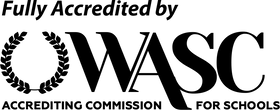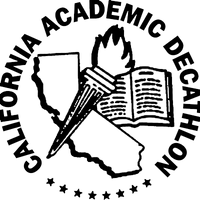College/Career Exploration
Our schools are happy to announce the availability of CaliforniaColleges.edu for your College & Career Exploration. This platform provides the tools to match your interests and skills to college and career opportunities. You can take career assessments and use search tools to develop college, major, and career lists, and complete lessons on all things college, career, and financial aid! You can also launch Cal State Apply, CCCApply, and your FAFSA/CADAA application right from your account! It's a one-stop-shop for planning your future! Click here for more information!
But first, you'll need to register!
Here’s what you’ll need:
- School District: Westside Elementary (for Yosemite Valley Charter school) OR Alta Vista Elementary (for Monarch River Academy
- Your Local Student ID number. Look for it on your ID card or in your school’s student portal where you check your grades. Ask your IST if you can't find it.
- Your date of birth.
- Your first and last name as they show on your school records.
- Your school email address. Use your @yosemitevalleycharter.
org email - Your grade level.
Once you’ve got everything ready, here’s what you do.
- Go to CaliforniaColleges.edu. Click the Sign In link in the top-right corner.
- Click Register below the Sign In section.
- Select student. Enter your school district and school. Click Next.
- Enter the required information. Click Next.
- Enter your SCHOOL email or username.
- Sign Up with Google using your SCHOOL email.
- Create a secure password. Passwords are case-sensitive.
- It must be at least 9 characters.
- It can’t include your name or email.
- It can’t be a word found in the dictionary
Congrats! You’re signed in to your CaliforniaColleges.edu account. On the homepage, scroll down to see Your Activities. Click on any of the blue bubbles to get started!